24H Status – Step Guide
Step Guide
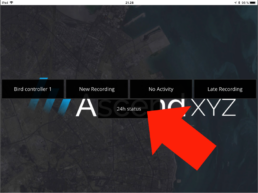
Get real-time information in the APP
- 24H Recording Overview
- Real-time Risk Overview
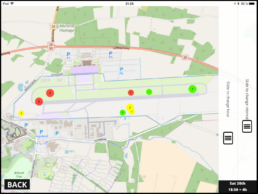
1. The circles in the image indicates the:
- Risk level
- Positions of the recorded birds
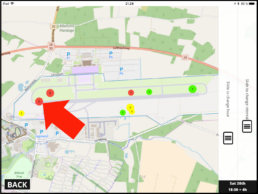
2. Numbers in the circle
- The number in the circle indicates the number of recordings at the position.
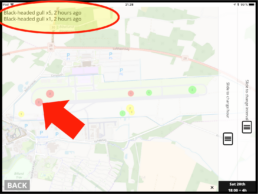
3. Click on a circle to view the species recorded.
When opening this view you can see:
- Species
- Number of “species”
- Time since recording
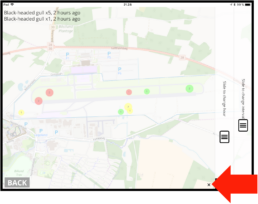
4. Close the species view
Click on the “x” to close the species view.
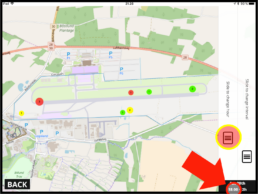
5. Slide to set the beginning of the interval
You can set the beginning of the interval up to 24 hours back in time.
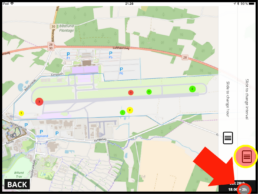
6. Slide to set the size of the interval
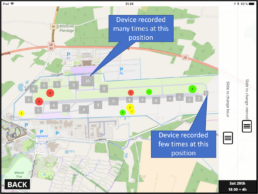
7. Position of Bird Control vehicle
You can choose to view the position of the Bird Control Vehicle – this is indicated by the grey boxes.
The grey boxes show, relative to each other, how many times the device have been at this position, 10 is where the device have been the most, and 1 is the least.
The bird controller can use this information to see if the total airport area has been inspected.
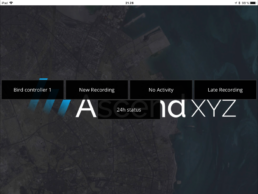
General Information
With the 24H status, we are using the recordings of wildlife to give you an instant overview of wildlife on your airport.
By viewing the vehicle position over time, the Bird Controller can make sure that the relevant areas have been inspected.
If multiple devices are being used, data from all devices on the account will be shown in the 24H status – Enabling the bird controller to see where his colleagues have been.
Mobile access is necessary to get full use of the 24H Status